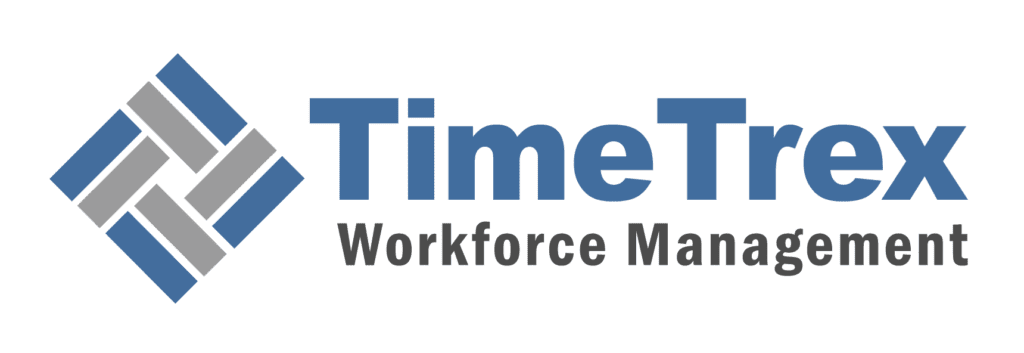Canada ROE Instruction Guide
Step-By-Step ROE Guide
Is there an interruption of earnings?
Are you dealing with a special group of workers?
Select the type of worker:
Instructions for Contract Workers:
Definition: A contract worker is an employee with a fixed-term contract who is not paid on a regular basis.
Key Blocks to Complete:
- Block 6: Enter "weekly" as pay period type.
- Block 10: Contract start date.
- Block 11: Contract end date or last day of insurable employment.
- Block 15A: Total insurable hours (use actual hours or agreed hours).
- Block 15B: Calculate using weekly averaging formula.
- Block 15C: Complete if issuing ROE electronically.
Instructions for Real Estate Agents:
Definition: Someone licensed to work in the sale or purchase of real estate on a commission basis.
Key Blocks to Complete:
- Block 6: Enter "weekly" as pay period type.
- Block 10: Employment start date.
- Block 11: Employment end date or last day of insurable employment.
- Block 15A: Total insurable hours (use actual hours or agreed hours).
- Block 15B: Calculate using weekly averaging formula.
- Block 15C: Complete if issuing ROE electronically.
Instructions for Commission Salespeople:
Definition: An employee paid solely on commission or a combination of salary and irregularly paid commissions.
Key Blocks to Complete:
- Block 6: Enter "weekly" as pay period type.
- Block 10: Employment start date.
- Block 11: Employment end date or last day of insurable employment.
- Block 15A: Total insurable hours (use actual hours or agreed hours).
- Block 15B: Calculate using weekly averaging formula.
- Block 15C: Complete if issuing ROE electronically.
Instructions for Teachers:
Definition: Someone teaching in pre-elementary, elementary, or secondary schools, including technical or vocational schools.
Key Blocks to Complete:
- Block 6: Enter "weekly" as pay period type.
- Block 10: Contract start date.
- Block 11: Contract end date or last day of insurable employment.
- Block 12: Same date as Block 11.
- Block 15A: Total insurable hours (teaching days × hours per day).
- Block 15B: Calculate using daily averaging formula.
- Block 15C: Complete if issuing ROE electronically.
Instructions for Self-Employed Fishers:
Definition: An individual who participates in making a catch and meets specific ownership or earnings conditions.
Key Blocks to Complete:
- Use special ROE form for fishers.
- Block 6A: Trip(s) start date.
- Block 6B: Trip(s) end date or date of purchase.
- Block 6C: Share of insurable earnings.
- Block 11: Reason for issuing ROE (e.g., "End of Fishing").
- Block 12: Include any relevant comments.
For more details, refer to the specific guidelines for self-employed fishers.
Have you gathered all employee information?
Gather the Following Information:
- Social Insurance Number (SIN)
- Full Name and Address
- Date of Birth
- Last Day Worked
- Total Insurable Hours and Earnings
Do you know the Pay Period Type?
Determine Pay Period Type:
The standard types are:
- Weekly
- Biweekly
- Semi-monthly
- Monthly
- 13 pay periods a year
Have you completed Blocks 1-9, 13-14?
Complete Administrative Information:
Blocks to Complete:
- Block 1 – Serial number
- Block 2 – Serial number of ROE amended or replaced
- Block 3 – Employer's payroll reference number (optional)
- Block 4 – Employer's name and address
- Block 5 – CRA Business Number (Payroll Account Number)
- Block 6 – Pay period type
- Block 7 – Employer's postal code
- Block 8 – Employee's Social Insurance Number
- Block 9 – Employee's name and address
- Block 13 – Occupation (optional)
- Block 14 – Expected date of recall (optional)
Have you completed Blocks 10-12?
Complete Employment Period Information:
Blocks to Complete:
- Block 10 – First day worked
- Block 11 – Last day for which paid
- Block 12 – Final pay period ending date
These blocks establish the timeframe for reporting insurable hours and earnings.
Do you need help determining insurable earnings and hours?
Annex 1: Insurable Earnings and Hours
Use the table below to determine if specific types of earnings are insurable and how to allocate them.
| Type of Earnings | Insurable Earnings | Insurable Hours | Allocation |
|---|---|---|---|
| Bonus, all types | Yes | No | Allocate to pay period in which they are paid |
| Overtime, worked and paid | Yes | Yes | Allocate to pay period in which they are paid |
| Vacation pay, paid on separation | Yes | No | Allocate to last pay period of regular wages |
| Sick leave taken, paid by employer | Yes | Yes | Allocate to pay period for which they are paid |
| Retirement leave credits/retiring allowance | No | No | Not applicable |
For a complete list, refer to the full Annex 1 guidelines.
Have you entered Separation Payments in Block 17?
Enter Separation Payments:
Block 17 – Separation Payments:
- Block 17A – Vacation pay
- Block 17B – Statutory holiday pay
- Block 17C – Other monies
Include all payments made due to separation.
Have you calculated Total Insurable Hours (Block 15A)?
Calculate Insurable Hours:
Block 15A – Total Insurable Hours:
Steps to calculate:
- Determine the number of consecutive pay periods.
- Identify insurable hours (refer to Annex 1 if needed).
- Calculate total insurable hours.
Have you completed Block 15C (Insurable Earnings by Pay Period)?
Complete Insurable Earnings by Pay Period:
Block 15C – Insurable Earnings by Pay Period:
Enter insurable earnings for each pay period, starting with the most recent.
Have you calculated Total Insurable Earnings (Block 15B)?
Calculate Total Insurable Earnings:
Block 15B – Total Insurable Earnings:
Calculate total insurable earnings over the required pay periods.
Have you selected the Reason for Issuing ROE (Block 16)?
Select Reason for Issuing ROE:
Block 16 – Reason Codes:
- Code A – Shortage of work (layoff)
- Code B – Strike or lockout
- Code D – Illness or injury
- Code E – Quit
- Code M – Dismissal or suspension
Enter the appropriate code and contact details.
Have you completed the Remaining Blocks (18-22)?
Complete Remaining Blocks:
Blocks to Complete:
- Block 18 – Comments (only if necessary)
- Block 19 – Paid leave or wage loss payments
- Block 20 – Preferred language of communication
- Block 21 – Telephone number of issuer
- Block 22 – Certification
Choose Submission Method:
Submit ROE Online
Visit the Service Canada website to register for ROE Web.
Complete and submit the ROE electronically.
Retain records for at least 6 years.
Submit Paper ROE
Obtain paper ROE forms from Service Canada.
Complete and distribute the ROE as required.
Retain records for at least 6 years.
No ROE Required
Since there is no interruption of earnings, you do not need to issue an ROE at this time.
Found our Free Canadian Record of Employment Instruction Guide useful? Bookmark and share it.
Understanding the Record of Employment (ROE) Form
Who Should Use This Guide
- Employers: This guide is essential for employers who need to complete Records of Employment (ROEs) for employees.
- Professionals Assisting with ROEs: Accountants, bookkeepers, and payroll processors who assist clients in filling out ROEs will also find it useful.
Definition and Purpose of the ROE
- What is an ROE?
- A form that employers complete when employees receiving insurable earnings stop working and experience an interruption in earnings.
- Situations Requiring an ROE:
- Any time an employee has an interruption in earnings.
- When Service Canada specifically requests an ROE.
Types of ROE Formats
- Electronic ROE
- Methods of Submission:
- ROE Web: Employers can use compatible payroll software or manually enter ROE details through Service Canada’s website.
- Secure Automated Transfer (SAT): Available through payroll service providers.
- Identifying Serial Numbers:
- W or M: ROEs submitted via ROE Web.
- S: ROEs submitted via ROE SAT.
- Y: ROEs submitted for self-employed fishers via ROE Web.
- Benefits of Using ROE Web:
- Provides efficiency, reliability, security, and flexibility in processing ROEs.
- Methods of Submission:
- Paper ROE
- Distribution of the Three-Part Form:
- Part 1: Given to the employee.
- Part 2: Submitted to Service Canada.
- Part 3: Kept by the employer for record-keeping.
- Identifying Serial Numbers:
- Paper ROEs are identifiable by serial numbers in the A, E, K, L, or Z series.
- Distribution of the Three-Part Form:
How Service Canada Uses the ROE
Service Canada uses ROE data to:
- Determine eligibility for Employment Insurance (EI) benefits, the amount of benefits, and benefit duration.
- Share relevant information with the Quebec Parental Insurance Plan (QPIP) as required.
Insurable Earnings and Insurable Hours
- Definition and Importance:
- Insurable Earnings: Types of compensation for which EI premiums are paid, such as wages and certain bonuses.
- Insurable Hours: The hours for which an employee receives insurable earnings, used in determining EI benefit eligibility.
- Contacting Canada Revenue Agency (CRA):
- For specific rulings on what counts as insurable earnings and hours, employers can contact CRA. Refer to Annex 1 for detailed information on types of insurable earnings and hours.
Interruption of Earnings
- The 7-Day Rule:
- Applies when an employee has had or is expected to have seven consecutive calendar days with no work and no insurable earnings.
- Defines the start date of the interruption period.
- Exceptions to the 7-Day Rule:
- Certain roles, such as real estate agents, employees with non-standard work schedules, and commission salespeople, are exempt from this rule.
- Special Situations:
- Situations involving wage-loss insurance payments and self-funded leave may also impact the determination of an interruption in earnings.


Block-by-Block Instructions for Completing the ROE
Order to Complete the ROE
While the administrative information (Blocks 1–9, 13, and 14) can be filled out in any order, it is recommended to follow these steps for accuracy and efficiency:
Complete Period of Employment Information (Blocks 10, 11, 12):
- This provides the timeframe for reporting insurable hours and earnings.
Enter Separation Payments (Blocks 17A, 17B, 17C):
- Record any payments made to the employee upon separation.
Calculate Insurable Hours (Block 15A):
- Determine the total insurable hours the employee has accumulated.
Complete Insurable Earnings (Blocks 15C and 15B):
- Include insurable separation payments from Block 17 in Block 15C (Pay Period 1) and Block 15B.
Employer Information
- Electronic ROEs: The serial number is assigned automatically.
- Paper ROEs: Use the pre-printed serial number. Employers must keep records of all ROEs issued for six years.
Block 2: Serial Number of Amended or Replaced ROE
- Use this block when issuing an amended ROE.
- Enter the serial number of the original ROE being amended or replaced.
Block 3: Employer’s Payroll Reference Number (Optional)
- Enter your internal identifier or reference number for the employee, if applicable.
Block 4: Employer’s Name and Address
- Provide the employer’s name and address exactly as they appear on Canada Revenue Agency (CRA) remittance forms.
Block 5: CRA Business Number (Payroll Account Number)
- Format: Nine numbers, two letters, and four numbers (e.g., 123456789RP0001).
- If you have multiple payroll account numbers, use the one associated with the employee for whom you’re issuing the ROE.
Block 6: Pay Period Type
- Standard Types:
- Weekly, biweekly, semi-monthly, monthly, or 13 pay periods per year.
- Non-Standard Pay Periods:
- Indicate as “non-standard semi-monthly” or “non-standard monthly.”
- Special Situations:
- Commission-Based Employees:
- Use a weekly pay period and average earnings over the employment period.
- Contract Workers with Irregular Pay:
- Use a weekly pay period and average earnings.
- Irregular Pay Periods:
- Use a weekly pay period and apply the weekly averaging formula.
- Commission-Based Employees:
- Note:
- An ROE should reflect only one pay period type.
- If the pay period type changes during employment, issue separate ROEs for each period type.
Block 7: Employer’s Postal Code
- Enter the employer’s postal code in the correct format.
Employee Information
Block 8: Employee’s Social Insurance Number (SIN)
- Importance of Accuracy:
- The SIN is essential for processing EI claims accurately.
- Handling Temporary SINs:
- SINs beginning with ‘9’ are temporary and must be updated when the employee receives a permanent SIN.
Block 9: Employee’s Name and Address
- Format:
- Enter the employee’s first name, initials, and last name.
- Include the complete address and postal code.
Block 10: First Day Worked
- Definition:
- The first day the employee worked and received insurable earnings.
- Special Considerations:
- This may not be the same as the hire date.
- If a previous ROE was issued, enter the first day after the last interruption of earnings.
Block 11: Last Day for Which Paid
- Definition:
- The last day the employee received insurable earnings.
- Considerations:
- This may differ from the last day worked if the employee received paid leave.
- Salary Continuance:
- Do not issue the ROE until salary continuance ends.
- Enter the last day of salary continuance as the last day for which paid.
- Bankruptcy Situations:
- Enter the last day for which wages are owed.
Block 12: Final Pay Period Ending Date
- Relation to Block 11:
- This is the end date of the final pay period that includes the date in Block 11.
- Note:
- The date in Block 12 cannot be earlier than the date in Block 11.
Block 13: Occupation (Optional)
- Provide an accurate description of the employee’s main occupation.
Block 14: Expected Date of Recall (Optional)
- Options:
- Enter the expected return date if known.
- Check “Unknown” if the return date is uncertain.
- Check “Not returning” if the employee is not expected to return.
Earnings and Insurable Hours
Block 15A: Total Insurable Hours
- Steps to Calculate:
- Determine the Number of Pay Periods:
- Based on the pay period type (refer to the maximum number of pay periods chart below).
- Identify Insurable Hours:
- Include all hours worked and any hours for paid leave.
- Refer to Annex 1 for types of insurable earnings and hours.
- Calculate Total Insurable Hours:
- Add all insurable hours from each pay period within the maximum number of pay periods.
- Determine the Number of Pay Periods:
- Statutory Holidays:
- Final Departure:
- Do not include statutory holiday hours occurring after the last day paid.
- Non-Final Departure:
- Include statutory holiday hours occurring after the last day paid.
- Final Departure:
Maximum Number of Pay Periods for Block 15A:
| Pay Period Type | Maximum Pay Periods |
|---|---|
| Weekly | 53 |
| Biweekly | 27 |
| Semi-monthly | 25 |
| Monthly | 13 |
| 13 periods per year | 14 |
Block 15B: Total Insurable Earnings
- Steps to Calculate:
- Determine the Number of Pay Periods:
- Based on the pay period type (refer to the maximum number of pay periods chart below).
- Identify Insurable Earnings:
- Include all types of insurable earnings such as wages, overtime, and allowances.
- Refer to Annex 1 for a comprehensive list.
- Calculate Total Insurable Earnings:
- Sum the insurable earnings from each pay period within the maximum number of pay periods.
- Determine the Number of Pay Periods:
- Considerations:
- Report earnings in Canadian dollars.
- Use the weekly averaging formula for employees with irregular earnings.
Maximum Number of Pay Periods for Block 15B:
| Pay Period Type | Maximum Pay Periods |
|---|---|
| Weekly | 27 |
| Biweekly | 14 |
| Semi-monthly | 13 |
| Monthly | 7 |
| 13 periods per year | 7 |
Block 15C: Insurable Earnings by Pay Period
- Paper ROEs:
- Complete this block only if the employee had no insurable earnings in one or more pay periods.
- There are 27 fields available for reporting.
- Electronic ROEs:
- This block must always be completed.
- There are 53 fields available for reporting.
- How to Complete:
- Enter the insurable earnings for each pay period, starting with the most recent (Pay Period 1).
- For pay periods with no insurable earnings, enter “0.00”.
- Include any insurable separation payments from Block 17 in Pay Period 1.
- Variable Best Weeks:
- Providing up to 53 weeks of pay period information can affect the calculation of EI benefits.
- Supplying comprehensive data helps in accurately determining the employee’s benefit rate.
Reason for Issuing the ROE
Select the appropriate code that corresponds to the reason for issuing the ROE:
- Code A: Shortage of work (layoff).
- Code B: Strike or lockout.
- Code D: Illness or injury.
- Code E: Quit (provide details in Block 18).
- Code F: Maternity.
- Code G: Retirement (mandatory or workforce reduction).
- Code H: Work-sharing.
- Code J: Apprentice training.
- Code M: Dismissal or suspension.
- Code N: Leave of absence.
- Code P: Parental.
- Code Z: Compassionate care/family caregiver.
- Code K: Other (provide an explanation in Block 18).
Importance of Accuracy:
- It is crucial to select the correct reason code.
- Misrepresentation is a serious offense that can lead to fines or prosecution.
Contact Information:
- Provide the name and phone number of a person who can clarify information if needed.
Separation Payments
Block 17: Separation Payments
- Report any vacation pay owing to the employee due to separation.
- Types:
- Paid with Each Pay: Do not report in Block 17A.
- Paid Due to Separation: Report the amount in Block 17A.
- Paid for Future Vacation Leave: Report the amount and the dates of the leave.
Block 17B: Statutory Holiday Pay
- Report any pay for statutory holidays occurring after the last day paid.
- Include the dates of each statutory holiday.
Block 17C: Other Monies
- Include other separation payments such as bonuses, severance pay, and retirement allowances.
- Provide details and the amounts for each type of payment.
Additional Information and Certification
Block 18: Comments
- Use this block to provide explanations for exceptional circumstances.
- Avoid adding unnecessary comments, as this may delay the processing of the ROE.
Block 19: Paid Leave or Wage Loss Insurance
- Types:
- Insurable sick leave paid by the employer.
- Insurable maternity, parental, compassionate care, or family caregiver leave paid by the employer.
- Insurable wage-loss insurance plan payments.
- Non-insurable wage-loss insurance payments.
- Reporting:
- Enter the start date of the payments and the amount.
- Indicate whether the amount is per day or per week.
- Include these amounts in Blocks 15A, 15B, and 15C if they are insurable.
Block 20: Language Preference
- Indicate whether the employer prefers correspondence in English or French.
Block 21: Telephone Number of Issuer
- Provide a contact number for the person who can answer questions about the ROE.
Block 22: Certification
- The issuer must certify that the information provided is accurate.
- Legal Implications:
- Knowingly providing false or misleading information is a serious offense that may result in fines or legal action.
| ROE Tab | |
|---|---|
| FIELD | DESCRIPTION |
| Employee | Select the employee you want to issue an ROE for, from the drop-down box. |
| Status | Tracks whether a ROE has been filed with Service Canada. |
| TYPE | |
| Pending | To mark if an ROE has not yet been filed with Service Canada. |
| Submitted | Select when an ROE has been filed with Service Canada via Paper/ROE WEB/TimeTrex Full Service Payroll. When using electronic formats such as ROE WEB or TimeTrex, once eFile is clicked the status will automatically switch to "submitted". |
| Reason |
Select a predefined code from the drop-down box for the reason for issuing the ROE. These codes are set by Service Canada. Refer to this link. |
| TYPE / CODE | |
| (A) Shortage of Work / End of Contract or Season | Use this code when the employee is laid off, since a "shortage of work" occurs when an employer has to lay off staff. |
| (A) Employer Bankruptcy or Receivership | |
| (B) Strike or Lockout | |
| (D) Illness or Injury | Use Code D when the employee is leaving work temporarily because he or she is ill or injured. |
| (E) Quit | Use Code E when the employee initiates the separation from employment. |
| (E) Quit / Follow Spouse | |
| (E) Quit / Return to School | |
| (E) Quit / Health Reasons | |
| (E) Quit / Voluntary Retirement | Use this reason for voluntary retirement, otherwise refer to Code G. |
| (E) Quit / Take Another Job | |
| (E) Quit / Employer Relocation | |
| (E) Quit / Care for Dependent | |
| (E) Quit / To Become Self-Employed | |
| (F) Maternity |
Use Code F only when a birth mother is leaving the workplace to take maternity leave. It does not apply to adoptive parents or birth fathers. Notes: If the birth mother is experiencing an interruption of earnings first because of illness and then because of maternity leave, use Code D - Illness or injury, since you should use the code that applies first. In this case, there is no need to amend the ROE once the employee begins her maternity leave. If the employee is a birth father or adoptive parent, see Code P - Parental. |
| (G) Retirement | Use Code G when the employee is leaving the workplace because of mandatory retirement. Note: If the employee is voluntarily retiring, see Code E - Quit / Voluntary Retirement. |
| (G) Retirement / Approved Workforce Reduction | Use this code for Workforce Reduction approved by Service Canada. |
| (H) Work Sharing | Use Code H when the employee is participating in the Service Canada Work-Sharing Program. |
| (J) Apprentice Training | Use Code J if the employee is leaving the workplace temporarily to participate in a government-approved apprenticeship training program. |
| (K) Other | The vast majority of reasons for issuing an ROE are covered by other codes. Use only if no other code applies. When using "(K) Other" a Comment is required. See Service Canada ROE Block 18. |
| (K) Other / Change of Payroll Frequency | Use this reason if an employee changes the payroll frequency. For example, from semi-monthly to bi-weekly. |
| (K) Other / Change of Ownership | Use when the business changes ownership. |
| (K) Other / Requested by Employment Insurance | |
| (K) Other / Canadian Forces - Queens Regulation / Orders | A Comment is required when using this Code. See Service Canada ROE Block 18. |
| (K) Other / At Employee's Request | |
| (K) Other / Change of Service Provider | |
| (M) Dismissal | Use Code M when the employer initiates the separation from employment for any reason other than layoff or mandatory retirement (that is, the employee is leaving the workplace because he or she has been dismissed by the employer). |
| (M) Dismissal / Terminated with Probationary Period | Use this code when the employment is terminated within a probationary period because the employee was not well suited for the position (that is, the employee was not able to satisfactorily perform the duties of the position). |
| (N) Leave of Absence |
Use Code N when the employee is leaving the workplace temporarily to take a leave of absence. For example, if the employee is taking any period of unpaid leave, use Code N. Note: A leave of absence does not include illness or injury, maternity leave, parental leave, compassionate care leave, or leave for parents to care for a critically ill child—instead, use Code D - Illness or injury, Code F – Maternity, Code P – Parental, or Code Z - Compassionate care/Parents of Critically Ill Children, respectively. |
| (P) Parental |
Use Code P if the employee is leaving the workplace temporarily to take parental or adoption leave. Note: If the employee is a birth mother, see Code F - Maternity. |
| (Z) Compassionate Care/ Parents of Critically Ill Children | Use Code Z if the employee is leaving the workplace temporarily to claim compassionate care benefits, or benefits for parents of critically ill children. |
| Pay Period Type | Select the pay period for this specific employee from the drop-down box. |
| TYPE | |
| Weekly (52/year) | 52 pay periods per year. |
| Weekly (53/year) | 53 pay periods per year for the years that actually have 53 weeks in the year. |
| Bi-Weekly (26/year) | 26 pay periods per year. |
| Bi-Weekly (27/year) | 27 pay periods per year for the years that actually have 27 bi-weekly periods in the year. |
| Semi-Monthly (24/year) | 24 pay periods per year. |
| Monthly (12/year) | 12 pay periods per year. |
| First Day Worked | Or first day since last ROE. This date will automatically be filled in from the hire date on the employee tab, however you can change it if necessary. |
| Last Day for Which Paid | Last day worked or received insurable earnings. This date will automatically be filled in, however it can be changed if necessary. |
| Final Pay Period Ending Date | Pay period end date after "Last Day for Which Paid". This date will automatically be filled in, however it can be changed if necessary. |
| Expected Date of Recall | If you expect to recall the employee to work after an absence, select the expected date of the recall from the calendar. |
| Serial No: (Optional) | If using a serial number from a paper form, enter the number here. |
| Comments |
Enter any specific details about exceptional circumstances you would like to communicate to Service Canada to help clarify the information on the ROE. It is not necessary to reiterate information you have already provided on the form. For example, if you entered Reason for ROE is Code A there is no need to enter a comment, such as "temporary shutdown of operations" or "employee layoff." |
| Release All Accruals | The default is to release all dollar accruals. If you are not releasing all dollar accruals, uncheck the box. |
| Generate Final Pay Stub | The default is to generate the final pay stub at the time the ROE is issued. Uncheck this box if you don't want to generate a final pay stub at this time. |
| Final Pay Stub End Date | This date will automatically be filled in but may be changed to a later date if, for example, the vacation/severance is paid separately. |
| Final Pay Stub Transaction Date | This date will automatically be filled in as the next scheduled transaction date, however it can be changed if necessary. |
| Form Setup Tab | |
|---|---|
| FIELD | DESCRIPTION |
| Insurable Absence Policies |
Select all absence policies that contribute towards insurable hours based on the government employment insurance regulations. Refer to the hours column on the summary chart at this link. |
| Insurable Earnings (Box 15B) |
Select all the pay stub accounts that make up the total amount of Insurable Earnings that will be entered into Box 15B. Refer to the earnings column on the summary chart at this link. |
| Vacation Pay (Box 17A) |
Select all the pay stub accounts that make up the total amount of Vacation Pay that will be entered into Box 17A. Refer to this link. |
| Other Monies (Box 17C) |
Select all the pay stub accounts that make up the total amount of separation payments or benefits (other than vacation pay or statutory holiday pay) that will be entered into Box 17C. Refer to this link. |
| Earliest First Day Since Last ROE | When migrating from another payroll system to TimeTrex, if all employees were issued an ROE in a different system outside of TimeTrex, this would be the first day any employee could work after you issued those ROEs. For example, if you were transitioning to TimeTrex for January 1st and you issued all employees an ROE up to December 31st, this would be January 1st. See also Initial Setup, Record of Employment. |

How to File Your ROE Using TimeTrex
The Record of Employment (ROE) is essential for Canadian employers to complete whenever an employee experiences an interruption of earnings. Service Canada uses the ROE to determine an employee’s eligibility for Employment Insurance (EI) benefits. For more details on ROEs, visit Service Canada’s ROE Guide.
Tip: When an employee goes on an extended leave of more than 30 days, it is recommended to release their accrued vacation to simplify the termination process if the employee does not return.
Steps to Generate and Submit an ROE
Navigate to ROE:
- Go to Main Menu > Employee > Record of Employment.
Create a New ROE:
- Click New in the button bar.
- Complete the fields on both the ROE and Form Setup tabs. See the table below for details on each field.
- Click Save to save changes or Cancel to discard.
Submit the Completed ROE:
- Review the ROE thoroughly. When ready, go to Form > eFile in the button bar.
- If you are a full-service payroll customer, the ROE is automatically submitted to Service Canada.
- If you are not a full-service payroll customer:
- An XML file will download.
- Log in to Service Canada’s ROE Web and upload the XML file to submit the completed ROE.
ROE Tab Field Descriptions
| Field | Description |
|---|---|
| Employee | Select the employee for whom the ROE is being issued. |
| Status | Tracks if the ROE has been filed with Service Canada. Use Pending if not yet filed or Submitted if filed. |
| Reason | Select a predefined reason code for issuing the ROE. Reasons range from shortage of work, voluntary resignation, retirement, and more. Refer to Service Canada’s ROE Codes for details. |
| Pay Period Type | Select the employee’s pay period, such as weekly, bi-weekly, semi-monthly, or monthly. |
| First Day Worked | Automatically populated from the hire date but can be edited if needed. |
| Last Day for Which Paid | This field reflects the last day the employee worked or received insurable earnings. This date can be adjusted as necessary. |
| Final Pay Period Ending Date | The end date of the final pay period. Adjust if needed. |
| Expected Date of Recall | Enter the expected date the employee may return if applicable. |
| Comments | Add any specific details to clarify the ROE information for Service Canada. Only add comments for exceptional circumstances. |
| Release All Accruals | Check to release all dollar accruals. Uncheck if only partial accruals are being released. |
| Generate Final Pay Stub | The system will generate the final pay stub by default when the ROE is issued. |
Form Setup Tab Field Descriptions
| Field | Description |
|---|---|
| Insurable Absence Policies | Select absence policies that contribute to insurable hours as per government regulations. Refer to Service Canada’s Summary Chart. |
| Insurable Earnings (Box 15B) | Select accounts that contribute to the total insurable earnings in Box 15B. |
| Vacation Pay (Box 17A) | Select accounts contributing to total vacation pay in Box 17A. |
| Other Monies (Box 17C) | Select accounts that contribute to separation payments or benefits in Box 17C. |
Paying an Employee After an ROE Submission
There may be times you need to make additional payments after an ROE submission, such as accrued vacation, severance, or corrections to pay. To do this:
- Create the pay stub amendment.
- Use the Payroll Processing Wizard to generate the pay stub.
- Process the payment.
- Edit the Final Pay Stub End Date and Final Pay Stub Transaction Date in the employee’s ROE to align with the latest payment.
- Submit the amended ROE to Service Canada to ensure records are up to date.
For a more detailed breakdown visit our help page.
Instructions for Special Groups of Workers
Contract Workers Who Are Not Paid on a Regular Basis
Definition:
- Contract workers are employees under fixed-term contracts who are not paid on a regular basis. This includes workers with irregular pay periods, those performing piece work, or those receiving lump-sum payments.
Specific Blocks to Complete:
- Block 6: Pay Period Type
- Enter “weekly” as the pay period type.
- Block 10: First Day Worked
- Enter the contract start date. If a previous ROE was issued, enter the first day after the last ROE was issued.
- Block 11: Last Day for Which Paid
- Enter either the contract end date or the last day of insurable employment.
- Block 12: Final Pay Period Ending Date
- Enter the Saturday of the week in which the date from Block 11 falls.
- Block 15A: Total Insurable Hours
- Use the actual hours worked by the contract worker. If the actual hours are not known, agree on a reasonable number of hours or use the minimum wage calculation based on the applicable provincial or territorial wage.
- Block 6: Pay Period Type
How to Use the Weekly Averaging Formula:
- Steps:
- Add all insurable earnings over the last 52 weeks (or the number of actual weeks worked).
- Subtract any separation payments.
- Divide by 52 (or the actual number of weeks worked) to get the average weekly earnings.
- Blocks 15B and 15C:
- Use the calculated average weekly earnings for reporting in these blocks.
- In Pay Period 1 of Block 15C, include any separation payments.
- Steps:
Real Estate Agents
Definition:
- A real estate agent is a licensed individual working on a commission basis in the sale or purchase of real estate.
Interruption of Earnings:
- An interruption occurs when the agent’s license is surrendered, suspended, or revoked, or when the agent ceases to work due to illness, injury, maternity, or other approved leaves.
Specific Blocks to Complete:
- Block 6: Pay Period Type
- Enter “weekly.”
- Blocks 10-12:
- Complete these blocks similar to the instructions for contract workers (first day worked, last day paid, final pay period ending date).
- Block 15A: Total Insurable Hours
- Use the actual hours worked, or agree on the number of insurable hours if unknown. If there is no agreement, use the minimum wage calculation.
- Blocks 15B and 15C:
- Use the weekly averaging formula as described for contract workers to calculate insurable earnings and hours.
- Block 6: Pay Period Type
Commission Salespeople
Definition:
- Commission salespeople are employees who are paid entirely or partially based on commissions. This may include those with irregular commission payments.
Interruption of Earnings:
- An interruption occurs when the employment contract ends, or when the employee takes specific leaves like illness, injury, or maternity.
Specific Blocks to Complete:
- Block 6: Pay Period Type
- Enter “weekly.”
- Blocks 10-12:
- Complete these blocks similar to the instructions for contract workers.
- Block 15A: Total Insurable Hours
- Use actual hours worked or agree on hours. If unknown, use the minimum wage calculation.
- Blocks 15B and 15C:
- Calculate using the weekly averaging formula to determine the employee’s total insurable earnings.
- Block 6: Pay Period Type
Teachers
Definition:
- Teachers are individuals teaching at pre-elementary, elementary, or secondary levels, including technical and vocational schools.
Specific Blocks to Complete:
- Block 6: Pay Period Type
- Enter “weekly.”
- Block 10: First Day Worked
- Enter the contract start date.
- Block 11: Last Day for Which Paid
- Enter the contract end date or the last day of insurable employment.
- Block 12: Final Pay Period Ending Date
- This should be the same date as in Block 11.
- Block 6: Pay Period Type
Block 15A: Total Insurable Hours
- Calculation Method:
- Calculate based on the number of teaching days or paid leave days in the 53-week period before the end of the employment contract. Multiply the total by the standard number of hours per day specified in the contract.
- Calculation Method:
How to Use the Daily Averaging Formula:
- Steps:
- Add all insurable earnings during the contract period.
- Subtract any separation payments.
- Divide the total insurable earnings by the total number of calendar days in the contract period to get the average daily earnings.
- Blocks 15B and 15C:
- Multiply the average daily earnings by 189 days (for 27 weeks) or the actual number of days worked.
- For Block 15B, report the total insurable earnings for the teacher.
- For Block 15C, report earnings by pay period using the electronic ROE format, applying the average weekly earnings.
- Steps:
Self-Employed Fishers
Definition:
- A self-employed fisher is an individual who participates in making a catch and meets specific criteria, such as owning or leasing the boat or gear used in fishing or holding a Species License.
When to Issue an ROE:
- An ROE should be issued within five days after the end of each fishing season or upon request.
Specific Blocks to Complete:
- Block 6: Insurable Earnings
- Enter the fisher’s earnings for up to 31 weeks or since the last ROE, whichever is shorter.
- Block 6A: Trip Start Date (Fresh Catch Only)
- Enter the date the fisher left to begin fishing.
- Block 6B: Trip End Date or Date of Purchase (Cured Catch)
- For fresh catch, enter the date returned to the wharf; for cured catch, enter the date of delivery or sale.
- Block 6C: Share of Insurable Earnings
- Calculate the fisher’s share based on the crew’s sharing arrangement. If the fisher owns or leases the boat or gear, deduct 25% of the gross value of the catch and the wages/earnings of the other crew members.
- Block 10: Commercial Fishing Vessel Number
- Enter the vessel number if available.
- Block 11: Reason for Issuing the ROE
- Indicate “End of Fishing” or select the appropriate reason for issuing the ROE.
- Block 12: Comments
- Use this block to provide any additional information that may help prevent follow-up inquiries by Service Canada.
- Block 6: Insurable Earnings
Amended ROEs:
- Issue an amended ROE when there are price adjustments or bonuses after the initial ROE. Update the relevant blocks with the new information.

Insurability, Useful Websites, Ordering Paper ROEs, and the Employer Contact Centre
Enquiries About Insurability
Contact Canada Revenue Agency (CRA):
- For any questions regarding the insurability of earnings or hours, employers should reach out to the CRA.
- Phone: 1-800-959-5525
CRA Publications:
- T4001: Employer’s Guide – Payroll Deductions and Remittances
- Provides detailed guidance on insurable employment, earnings, and hours, as well as instructions for calculating Employment Insurance (EI) premiums.
- T4130: Employer’s Guide – Taxable Benefits
- Outlines information for employers on taxable benefits and allowances.
- RC4110: Employee or Self-Employed?
- Offers clarity on determining whether an individual is an employee or self-employed for EI purposes.
- T4001: Employer’s Guide – Payroll Deductions and Remittances
Topics Covered:
- Insurable Employment, Earnings, and Hours: Details on determining which earnings and hours are insurable for EI purposes.
- Taxable Benefits and Allowances: Information on handling and reporting taxable benefits provided to employees.
Useful Websites
Employment Insurance for Employers:
- Provides employers with general information on the EI program, including eligibility requirements, benefit types, and program policies.
ROE Web:
- A dedicated online resource for accessing and managing Records of Employment (ROE) through the ROE Web platform.
Work-Sharing Program:
- A program designed to assist employers and employees in avoiding layoffs during temporary downturns in business activity.
- Key Features:
- Employees agree to reduce their normal working hours temporarily.
- Eligible employees may receive EI benefits to compensate for reduced hours.
- A Work-Sharing agreement involves three parties: the employer, employees, and Service Canada.
Report on Hirings (ROH) Program:
- A program to protect the EI program’s integrity by ensuring that only eligible individuals receive benefits.
- Employers are required to report new hires to Service Canada to help verify eligibility.
Automated Earnings Reporting System (AERS):
- A voluntary program allowing employers to submit payroll information electronically to Service Canada.
- Purpose: Reduces administrative costs for employers and helps safeguard the EI program’s integrity.
Request for Payroll Information:
- Some employers may be asked by Service Canada to provide specific payroll information for verification or additional clarification.
CRA’s My Business Account:
- An online service through the CRA for employers to manage their business tax accounts, including payroll source deductions.
Ordering Paper ROEs and Contacting Service Canada
Ordering Forms:
- Employers can order paper ROE forms by calling the Employer Contact Centre.
- Note: Fax orders for paper ROE forms are no longer accepted.
Employer Contact Centre:
- Employers can contact this center for assistance with completing ROEs and for technical support related to ROE Web.
Disclaimer: The content provided on this webpage is for informational purposes only and is not intended to be a substitute for professional advice. While we strive to ensure the accuracy and timeliness of the information presented here, the details may change over time or vary in different jurisdictions. Therefore, we do not guarantee the completeness, reliability, or absolute accuracy of this information. The information on this page should not be used as a basis for making legal, financial, or any other key decisions. We strongly advise consulting with a qualified professional or expert in the relevant field for specific advice, guidance, or services. By using this webpage, you acknowledge that the information is offered “as is” and that we are not liable for any errors, omissions, or inaccuracies in the content, nor for any actions taken based on the information provided. We shall not be held liable for any direct, indirect, incidental, consequential, or punitive damages arising out of your access to, use of, or reliance on any content on this page.
Trusted By
Trusted by 3.2M+ Employees: 21 Years of Service Across Startups to Fortune 500 Enterprises
Join our ever-growing community of satisfied customers today and experience the unparalleled benefits of TimeTrex.
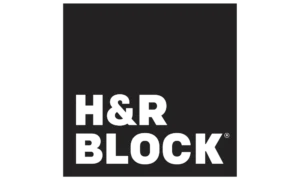

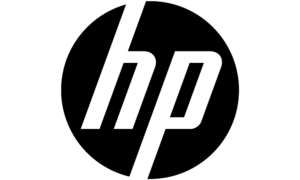
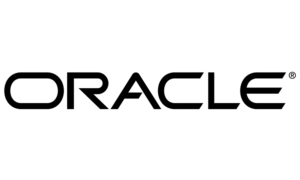
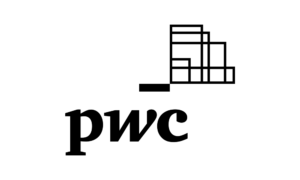
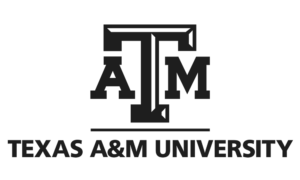

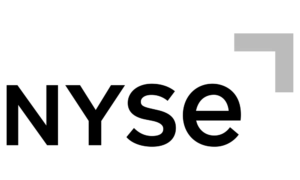
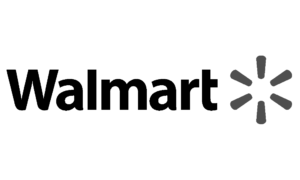

Strength In Numbers
Join The Companies Already Benefiting From TimeTrex
Time To Clock-In
Start your 30-day free trial!
Experience the Ultimate Workforce Solution and Revolutionize Your Business Today
- Eliminate Errors
- Simple & Easy To Use
- Real-time Reporting
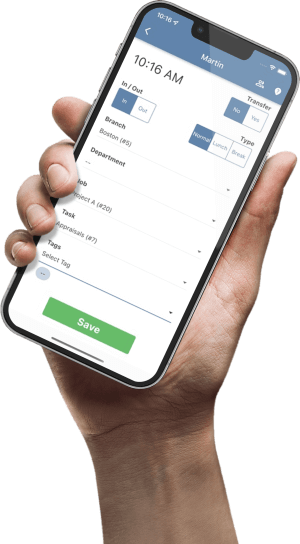
Saving businesses time and money through better workforce management since 2003.
Copyright © 2025 TimeTrex. All Rights Reserved.